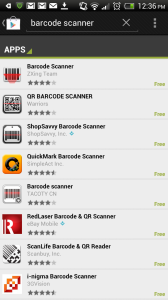Installing ESET Mobile Security on an Android Smartphone
Here at Gravity we are strong believers in the ESET range of data protection software. Not only is it powerful, regularly updated and easy to use, it is also very cost effective. Among the ESET range is their Mobile Security App, which is becoming more important with the advent of smartphones around the world.
For those of you who have decided to install ESET Mobile Security, we have created a simple how-to guide to make the installation process easier:
- Install the Barcode Scanner app (by ZXING TEAM) from the Google store.

The Barcode Scanner app featured in the Google Play store.
- Use Barcode Scanner to scan the QR code below. This will provide you with a download link. Touch the link to begin the download


 INSERT IMAGE HERE
INSERT IMAGE HERE - Once the download is complete, touch the “EMS.APK” app to go to the install page. Click install
- When ESET has finished installing, click Open. Click “I Accept” and “Activate Now”
- Select “Activate using a Username and Password”
- Enter the username & password details provided to you by ESET and click Activate
- Once activated, click “Security Risk!”
- Click Enable SIM matching. In the next screen, tick Enable SIM matching, then hit Back

The security risk page
- Click Define Trusted SIM card, click Add, and click Add Current
- Type your name for the SIM. Click Add. You should see a screen like the one below. Hit Back to return to the Security Risk page.

Adding your sim to the list of trusted sim cards
- Click Set Security password. Type a password and a reminder phrase. Hit Next.

Setting a security password
- Check at least the ‘Uninstall protection’ box and click Apply.

Selecting the features that require a password
- Click Add to Device Admin and click Activate
- Click Define Trusted Friends and click Add, followed by the + button

Defining trusted friends
- Enter the name and phone number of contacts that you wish to be able to remotely control your phone and click back
- Reboot your phone for the changes to take effect.
And that’s it! You should have a fully functioning version of ESET Mobile Security installed on your phone. To remove the software, simply select the Uninstall Wizard from the main menu and follow the instructions.